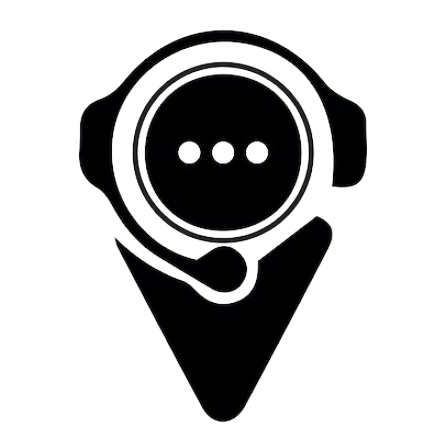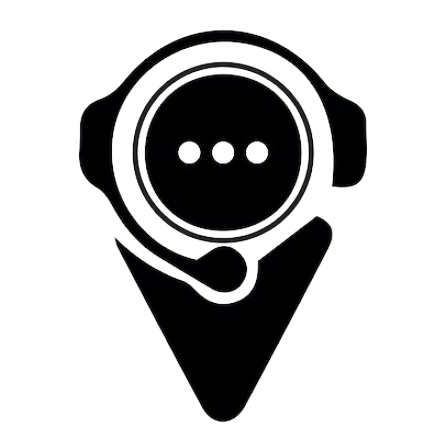
How To Setup PPTP on Windows
Access Network Settings
-
Go to the Start menu and select "Settings" (the gear icon).
-
In the Settings window, choose "Network & Internet."
Add a VPN Connection
-
Click on "VPN" from the left sidebar.
-
Under the VPN section, select "Add a VPN connection."
Fill in VPN Details
-
For VPN provider, choose "Windows (built-in)."
-
Enter a name for your VPN connection in the "Connection name" field.
-
For the VPN type, select "Point to Point Tunneling Protocol (PPTP)."
-
Enter the server address provided by freevpn724.com in the "Server name or address" field.
-
Check the box "Remember my sign-in info" if you don’t want to re-enter your credentials every time.
Add User Credentials
-
Click on "Save" to add the VPN connection.
-
Once saved, click on the newly created VPN connection.
-
Click on "Connect."
Enter Login Details
-
Enter your VPN username and password in the respective fields.
-
Click "OK" or "Connect" to establish the VPN connection.
Connect/Disconnect
-
To connect or disconnect from the VPN, go to Settings > Network & Internet > VPN.
-
Click on the VPN connection you've created and select "Connect" or "Disconnect" as needed.
Verify Connection
-
Once connected, you should see a VPN icon in the system tray indicating that you're connected to the VPN.